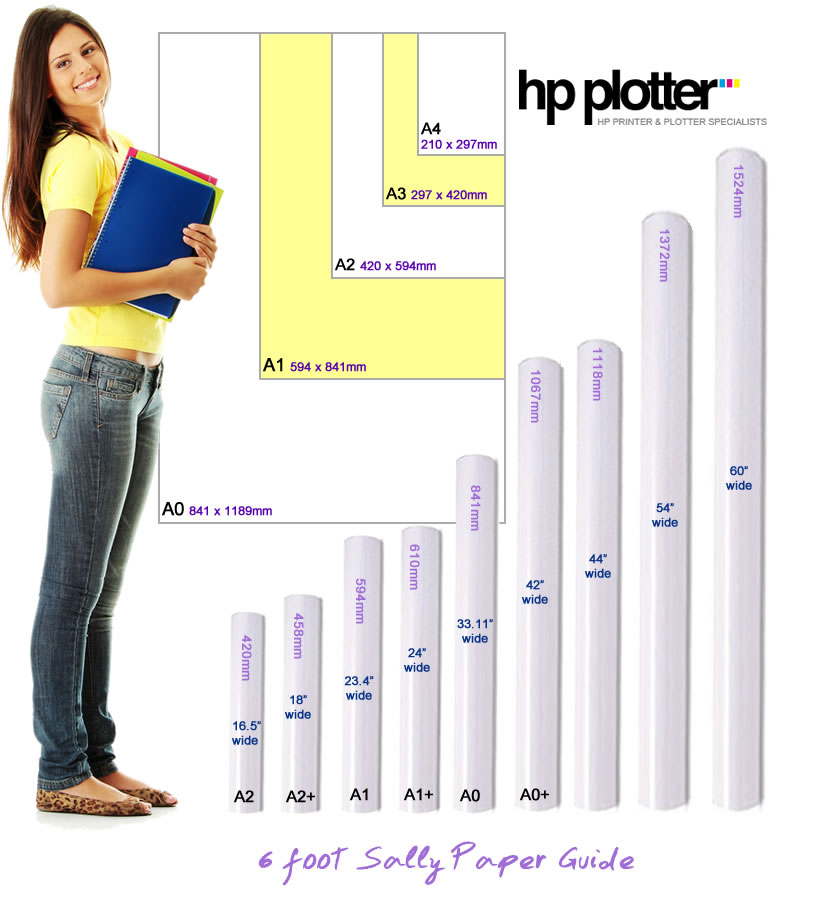What is a plotter?
Plotters are printers - and "plotter" is a term applied nowadays to describe those printers which print large scale images or drawings, often CAD drawings showing building or engineering plans, POS images, or big canvas prints which are usually either A1 or A0 in size.
Technically speaking, it is an outdated word, since the technology now employed with newer machines no longer actually 'plots' the output due to changes in printer design and technological advances. In other words, the term "plotter" actually describes the original technology whereby plotter pens plotted across the paper to create drawings. Despite plotters being replaced for the most part by the mid 1990s, the term "plotter" lives on!
What applications are they used for?
Plotters have a wide variety of applications, since they are capable of printing large scale images and can be used with many different types of media. Typical uses include architectural drawings, maps, large signs or POP adverts in shops and supermarkets, art gallery prints or large photographs etc. Media options include: vinyl, canvas, fabric, card, paper, film, adhesive paper, coated paper, billboard paper etc and the media can either be sheet fed or roll fed. Common widths of media purchased are typically 24", 36", 42", 60" wide. Inks are also variable and are supplied as dye based inks, pigment based inks, and dye or pigment based UV inks (for outdoor printing, to prevent fading).
Who makes plotters?
Various companies make plotters such as Hewlett Packard (HP), Roland, Canon and Oce. HP is the biggest manufacturer and has the largest market share both in the UK and Worldwide. We specialise in HP Plotters, better known as Designjets, because they are well built, reliable, offer excellent value for money (including providing savings in terms of cost of ownership when compared to competitors) and they get the job done! Our competitors often offer a wider range of large format printers - citing Canon as their favourite because customers need to upgrade every 3 years. A lucrative sales opportunity for the reseller - however we just want the best quality for our customers. Once you purchase a HP Designjet you'll keep it for 5-10-15 years or more.
You may also hear the term 'large format printers' or 'wide format printers' in the industry to describe these machines. If you click on the 'HP Designjet Showroom' link above you can glimpse HP's latest Designjet models. In essence, there are technical printers (for the likes of Architects, Engineers and other CAD users) and photographic quality printers (for the likes of Graphic Artists and Photographers).
A little bit about HP Plotter History 1968-1990s
In 1968 HP introduced their first plotter - the 9125A flatbed plotter - designed to be used with the 9100 calculator and connected to the I/O slot at the back. This plotter famously made an appearance in the 1971 movie “The Andromeda Strain”. After the 9125A, HP continued designing new plotters based on the original 9125A design until 1977.
During this time, the only way for a business to get high resolution graphic output from computers was through pen plotters. Pen plotters provided a variation of resolution between 72 dpi and 100 dpi and line resolution equivalent to 1000 dpi. By 1977, HP started to introduce different style plotters which would carry a greater number of pens (which were capped to stop them from drying) together with improved reliabilty and roll feed capability.
At the end of the 1970s HP then introduced paper moving plotters to replace the old flatbed technology (making the printers cheaper and smaller). The HP plotters employed a technique of physically moving pens across a carriage while moving a sheet of paper back and forth under the pens. This enabled the device to draw (or plot) any shape needed by the drawing. This was a great way of producing line drawings, but not so good at creating solid blocks of colour. These plotters took a long time to produce a drawing by today’s standards, typically taking 5 minutes to produce an A4 line drawing while an A0 output could take upwards of 45 minutes. Sometimes the plotter pens could dry out mid-plot (especially pre-1977 models) which meant the whole print process had to start again.
In 1981 HP notably entered the large-format plotter business (previously the domain of companies like Calcomp and Versatec) and within 6 years commanded a market share of almost 50%. Following on from the success of the DraftPro and DraftMaster range of plotters, HP introduced the 7600 series mono Electrostatic Plotters in 1988 - providing colour models in 1990. However the Electrostatic Plotters were short-lived because in the early 1990's they introduced the Designjets that you see today.

The introduction of HP Designjets
Following the introduction of HP Designjets, the Electrostatic Plotter market collapsed very quickly because the Designjets combined lower capital + lower operating costs.
These devices used a technique for dropping tiny ink droplets onto the paper. This meant that the paper only needed to make a single pass through the machine while the print heads moved side to side dispensing ink, massively improving performance and reducing output times to seconds rather than minutes.
This new technique was much better at creating solid blocks of colour and didn’t suffer from pens drying out midway through a drawing, but initially the ability to create solid continuous lines was not as good as that of the older style plotters. As with all things, time brought progress.
The Designjets have now moved up from 4-6 colours up to 11 colours (plus gloss enhancer) for the photographic range of Z series Designjet printers. Printing ranges from 24”-60” wide rolls with some machines capable of alternating 2 (or more!) different sized rolls of paper and/or handling upto 91.4m length rolls.
Historical HP Plotter Models (all key information obtained from www.hpmuseum.net)
• 9125A flatbed plotter - HP's first flatbed plotter – designed to work with the 9100 calculator using electrostatic paper hold-down, which plotted 10”x15”. (1968)
• 72xx series flatbed plotter – 1 pen plotter – worked with most computer terminals and plotted 10”x15”. (1971/1972)
• 9862 flatbed plotter – Mechanically almost identical to 72xx series plotters, and designed for connection to HPs 98x0 computers (1972)
• 9872 flatbed plotter - HP’s first multi pen plotter which replaced the 9862. The first 9872 had 4 pens which were capped to prevent the pens from drying out. The 9872s added automatic rollfeed capability and the 9872C carried 8 pens (1977).
• 7221 flatbed plotter - 1 pen plotter – designed for computers that did not output HP-GL instructions - this was a version of the 9872 flatbed plotter.
• 7225 flatbed plotter – 1 pen plotter (uncapped) provided reduced costs and improved reliability with improvements in electrostatic media holding technology (1978)
• 7220 flatbed plotter – incorporating HP-GL language (1979)
• 7580 – HPs entry into the large format plotter market – code named “Bertha” this was the worlds first “grit wheel” pen plotter and combined high speed with high line quality at c50% of the price of comparable products manufactured by Versatec and Calcomp creating a storm in the marketplace (1981).
• 7470A – 2 pen plotter (using short body fibre tipped pens) which plotted on A4 size media and formed the world’s first small format paper-moving plotter – this was a replacement to the 7225A flatbed plotter and proved very reliable with higher speed. (1982)
• 7585A – This replaced the 7580 capable of printing up to A0 size by roll feed and used short body fibre tipped pens. (1982)
• 7475A - 6 pen plotter for use on A4 and A3 paper – and especially popular for Lotus 123 applications. This was a replacement to the 9872 at a fraction of the price with better performance but without the roll feed or liquid ink drafting pens (although by 1985 a special carousel was introduced allowing it to use the liquid ink pens) – and with 2 pens less than the 9872C version. This proved to be HPs most profitable single product and most popular pen plotter ever made (1983).
• 7090A – A digital plotter and HP-IB analog instrument recorder compatible with the 7475A (1984)
• 7550 - 8 pen plotter which could plot on many different types of media. Very reliable and “most advanced small plotter ever built”. This machine used both short body fibre-tipped pens and long-body roller ball and liquid ink pens, with the capability of automatically adjusting pen speed and tip force for the different types of pens. The 7550B also offered memory upgrades (1985)
• ColorPro – 8 pen plotter, plotting on A4 media and priced one third less than the 7475 model – however initially sales were far below that expected by HP although it did eventually take 50% of the volume of 7475 sales (1985)
• DraftPro – Sheet feed plotter with maximum of A1 plot size – designed as a low end large format printer. Slower than the 758x series. (1986)
• DraftMaster – Roll feed plotter with maximum of A0 plot size. Replaced 758x series plotters . HP/GL-2 language capability and faster speed added in 1990. Noted as being the “most advanced pen plotters ever made by HP”. (1987) Until 1987, HP Plotters were the only cost effective method of getting graphic output in colour from computers and despite limitations (i.e. could only draw lines and vectors, couldn’t reproduce raster or photographic images) they proved to be the colour output device of choice – with HP enjoying over a 50% worldwide market share.
• DraftPro DXL – A slightly faster version of the original DraftPro – this was later replaced by the DraftPro EXL which provided AO plot size (1988)
• 7600 Series Electrostatic Plotters – A1 & A0 size electrostatic mono printers – HP later introduced colour in 1990. (1988)
This article is brought to you by HP Plotter www.hpplotter.co.uk